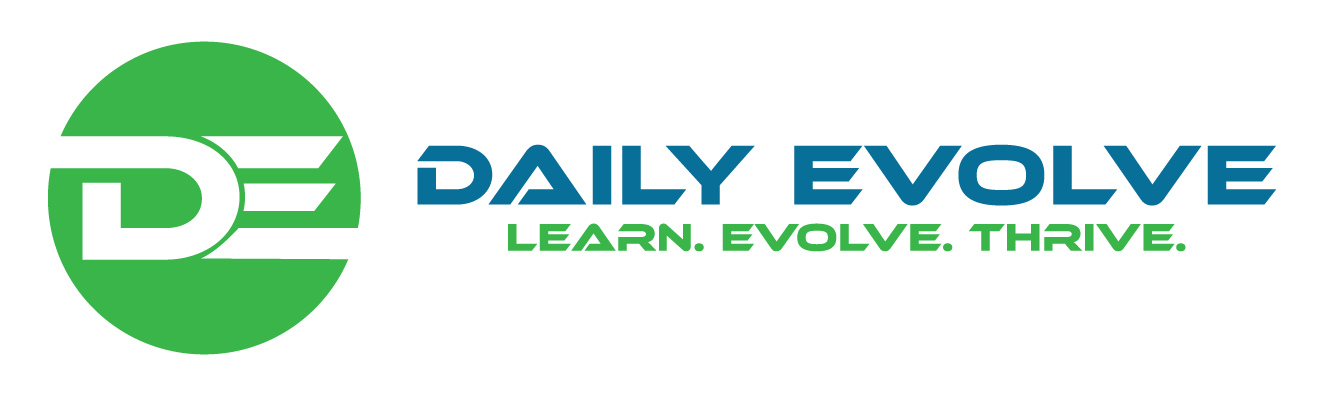How to Export Zimbra Mailbox TGZ to Office 365?

Are you migrating to Office 365 account from Zimbra? But worried about the stored mailboxes saved in TGZ format? Thinking for a technique to access Zimbra mailboxes in Office 365? Wondering how to export Zimbra mailbox TGZ to Office 365 in a safe and direct way? Looking for an advanced solution for implementing the necessary task effortlessly? No worries, go through the segment and you will come across a solution with the help of you can easily export Zimbra mailbox TGZ to Office 365 with emails, contacts, calendars, and other items.
Zimbra TGZ is a compressed zipped file which is created when a user extract their database from Zimbra and save the same on the desktop. The file stores the list of multiple mailbox folders of Zimbra account such as emails, contacts, calendars, tasks, briefcases, and more.
To know how to extract TGZ file from Zimbra, use the steps mentioned below.
Steps to Extract TGZ File from Zimbra
- Open Zimbra Desktop email client.
- Go to Preferences tab and click Import/Export
- Select the items to extract i.e. Mails, Address Book, Briefcase, Tasks,
- Last, click on Export.
- Choose the desired location to save the extracted TGZ file.
TGZ files are only supported by Zimbra Desktop. However, the service is now discontinued. But earlier, it was quite popular among professionals. It was widely used by small-size businesses due to its cost-effectiveness and storage space. But this was also a drawback as it has created a lot of problems when the business was gradually moving from small to medium or large size. Because when the size of a business expands, the database also get expanded. And, Zimbra don’t offer a lot of space for that. Therefore, in such circumstances, users prefer Office 365 over Zimbra.
How to Export Zimbra Mailbox TGZ to Office 365?
The easiest and direct way to export Zimbra mailbox TGZ to Office 365 is CubexSoft Zimbra to Office 365 Tool. An ultimate software with the help of users can batch export Zimbra mailbox TGZ to Office 365 with all emails, contacts, calendars, tasks, briefcases, and other items at once. The GUI is simple to use and offers a friendly environment which any technical and non-technical user can use without any difficulty. Even, the operational steps are short which will save the time of users, helping them to quickly export Zimbra mailbox .tgz to Office 365 with 100% accuracy.
Moreover, the software contains a lot of features with the help of users can perform the migration of TGZ files to Office 365 according to their requirements. Not only this, a free demo version is also available with the help of users can experience the process to export Zimbra mailbox TGZ to Office 365 for free.
Working Steps to Export Zimbra Mailbox TGZ to Office 365
Step 1. Download, launch and open CubexSoft Zimbra to Office 365 Tool on Windows. Select the option of Zimbra On-Premise Mailboxes and click Next.

Step 2. The launch screen will appear. Go to Add File(s) button to add TGZ files on the software.

Step 3. By clicking the Add file(s) button, you will receive a pop-up window with three more options i.e. Add TGZ File(s)/Add TGZ Folder/Add Extracted TGZ items. You can select the required option and load TGZ files accordingly.

Step 4. Now, the tool will start the scanning process and start to list the TGZ file items on the application panel one by one.

Step 5. By clicking on the required loaded item, you will be able list its entire files on the software. You can even view the data of necessary file in a Preview window if you want.

Step 6. Go to Export button. Click Select Saving Options. Choose Office 365 from the drop-down.

Step 7. Enter Office 365 email address. Select I am Admin option if you want to export TGZ files in administrator O365 account. You can choose Copy to Default Folders option in case you want to migrate TGZ files in already existing folders of Office 365. Simultaneously, you can opt for category or apply filters according to your requirements and click Connect.

Step 8. In Microsoft login screen, enter Office 365 password and click Next.

Note. If you have provided administrator details of Office 365 account, then after clicking the Next, Mailbox Mapping window will appear. Here, upload a CSV file of multiple Zimbra users if you want a batch migration of Zimbra accounts mailboxes to Office 365 at once. However, if single Office 365 account details are added, then clicking the Next will right away start the migration process.
Step 9. The process will successfully finish with a message “Conversion Completed Successfully”.

You can click on OK and go to Office 365 account to check the resultant database. However, after opening the necessary file, you will see that the migration is performed without any alteration. The details are accurately converted and even the folder structure is also precise.
Conclusion
The write-up has mentioned a wonderful method to export Zimbra mailbox TGZ to Office 365 with emails, contacts, calendars, briefcases, and other items. The CubexSoft Zimbra to Office 365 Migration Tool is a safe solution to use. It ensure the smooth migration of Zimbra mailboxes without affecting the database originality. Anyone can effortlessly handle the app. Its freeware version is available which will help to explore the complete migration steps for free. Moreover, one will be able to export first 25 files from each TGZ item to Office 365 free of cost.